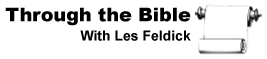My Account
Frequently Asked Questions
Invisible
How Do I Update My Account Password?
- Once you are logged in, click on the “Account Details” link in the My Account menu
- That will take you to your Account Details page
- Type in your current password as well as your new password
- For security purposes, all Passwords must be classified as Strong, or else your new Password will not save. Keep adjusting your password according to the guidelines until it reaches a Strong level – “Hint: The password should be at least twelve characters long. To make it stronger, use upper and lower case letters, numbers, and symbols like !*?$%^&“
- Once you have entered a new password that is Strong, a green bar will appear saying “Strong”
- Then retype your new password in the field below to confirm it, and click the green “Save changes” button
- Your password has now been successfully updated!
For Printable Instructions, click here
How Do I Update My Account Email Address?
- Once you are logged in, click on the “Account Details” link in the My Account menu
- That will take you to your Account Details page
- Backspace your current account email address
- Type in the new email you would like to use with your account
- Click the green “Save changes” button
- Your account email address has been updated successfully!
For Printable Instructions, click here
Please note: If you have active recurring donations, this will not update the email address at which you are notified of recurring charges. In order to change that email address, you have to update your email address under the Billing address on the Addresses page. See the instructions on how to update your Billing address.
How Do I Update My Billing or Shipping Address?
- Once you are logged in, click on the “Addresses” link in the My Account menu
- That will take you to your Addresses page – click the Edit button next to whichever address you would like to change
- Here you can update any of the information, including your name, street address, phone number or email
- Once you have finished updating your address information, if you have a recurring donation, please be sure to check the “Update the Billing Address used for all of my active recurring donations” checkbox
- Then click the green “Save address” button
- Your address has now been successfully updated!
For Printable Instructions, click here
How Do I Update the Payment Method on My Monthly Gift?
- Once you are logged in, click on the “Recurring Donations” link in the My Account Menu
- That will take you to your Recurring Donations page
- To update your payment method, click the “Change payment” button
- On the next page you can update your payment method
- You can add a new credit card or you can update it to an ACH (eCheck) payment method
- Once you’ve finished putting in the new payment method information, click on the “Change payment method” button
- Your payment method has now been updated!
For Printable Instructions, click here
How Do I Update the Amount of My Monthly Gift?
- Once you are logged in, click on the “Recurring Donations” link in the My Account menu
- That will take you to your Recurring Donations page
- Click on the “Change Amount” button
- This will take you to the page where you can select a new amount
- Select a new amount, and also select whether this Gift will be in Memory or On Behalf of someone else
- Then click the “Donate” button
- You’ll be redirected to the details page where you can verify that all of your information is correct
- Scroll down to the bottom of the page
- Here you can see that your payment method will not be charged until the next renewal date. Click the “I have read and agree to the website terms and conditions” checkbox
- Then click the “Submit Donation” button
- The monthly donation amount has now been updated!
For Printable Instructions, click here
How Do I Cancel My Monthly Recurring Donation?
- Once you are logged in, click on the “Recurring Donations” link in the My Account menu
- That will take you to your Recurring Donations page
- To cancel, simply click the “Cancel” button
- Your recurring donation has now been cancelled
For Printable Instructions, click here
How Do I Change The Date of My Monthly Gift?
This process can only be accessed by the ministry. To request a change of date for your recurring donation, please fill in the information below:
Note: Please allow 24 – 48 hours to update. Requests submitted outside of regular business hours will be processed on the next business day.
How Do I Download A Record Of All Of My Donations?
- Once you are logged in, click on the “Donations” link in the My Account menu
- That will take you to your Donations page
- To download a record, simply click the “Download PDF of All Donations” button
- A PDF will automatically be generated and downloaded
For Printable Instructions, click here